Opening now...
How to create free lead generation forms with Google Forms
Lead generation is the process of finding people who might be interested in your products or services and collecting their contact information so you can follow up with them.
There's no shortage of lead generation methods, from installing plugins in your website to offering a tantalizing lead magnet to simply networking with potential clients at in-person or online events. The options are nearly endless-- which is great for someone ready to dive in but less than ideal for someone looking for the simplest way to connect with potential customers.
If you want a straightforward and free way to capture online leads, Google Forms might be the right solution for you.
Let's talk about what a great lead generation form template might look like on Google Forms and how to use the free tool for the most effective lead generation.
Why does your business need lead generation forms?
Lead generation forms are a crucial tool for collecting contact information from potential customers.
You can compile this information into a database of leads and nurture them over time, usually through targeted email campaigns.
Engaging and nurturing leads helps build trust and ultimately convert those leads into paying customers.
Why use Google Forms to create lead gen forms?
If managing marketing operations feels overwhelming, Google Forms offers a simple, effective, and free solution for creating lead generation forms.
Google Forms seamlessly integrates with all of your other Google tools like Gmail and Google Sheets, which makes it easy to collect and analyze data. It's a straightforward process to customize each form's design, layout, and question types.
Google Forms is also a great tool as you enter into the lead generation process because forms are:
- 100% free
- automatically mobile-friendly
- simple, customizable forms
- basic analytics included
- easy to share and embed in your website
- Some CRM (customer relationship management) tools integrate directly with Google Forms to capture, track, and nurture leads
Google Forms limitations
Google Forms allows a low level of customization, but at the end of the day, your forms will still look like Google Forms. The customization capabilities are somewhat limited compared to specialized form builders, and you may not be able to achieve a look that fully aligns with your brand's aesthetic.
How to create free lead gen forms with Google Forms
Learn how to create and customize a good lead generation form on Google Forms from start to finish.
1. Launch Google forms
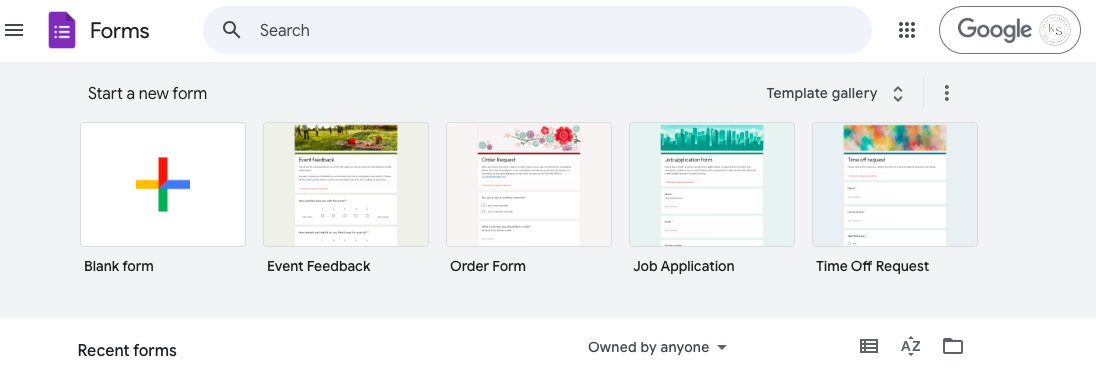
Head to Google Forms and log in with your Google account if needed. Click on the Blank option to create a new form from scratch.
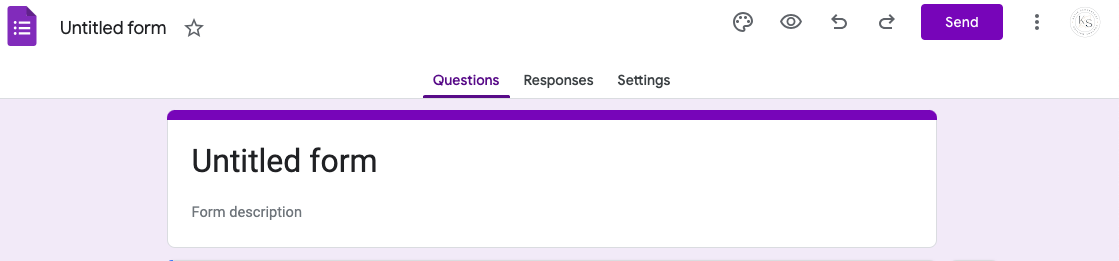
Give your form a title and description.
2. Create and edit questions
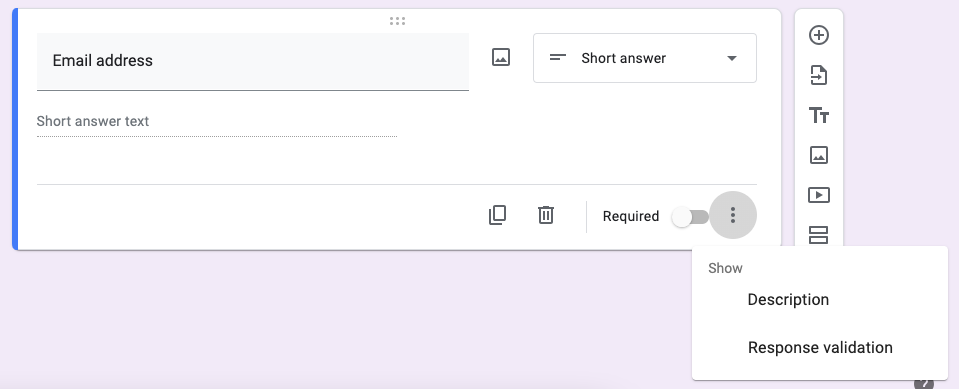
Click on the first question already present when you open the form and edit the question. Google Forms is intuitive and will change the answer format based on what the question is (i.e. changing the multiple choice question to a short answer).
Click the + button to add a new question and then edit the question. Repeat this until you've added all the input fields you want to include.
For each question, click on the three dots on the right to turn on response validation, which ensures information is entered in the correct format.
3. Customize the theme
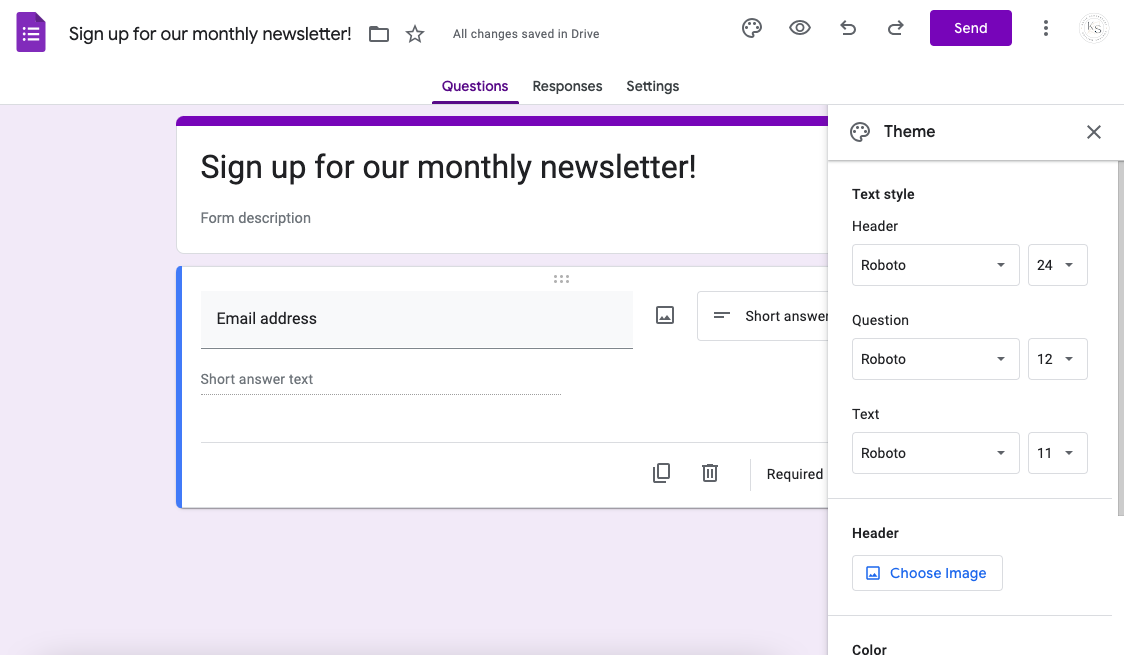
Click on the paint palette in the top right corner of your form and you can change three different options in your Theme settings:
- Font and text size for your header, questions, and text
- Header image
- Color of the form
4. Customize the settings

Select Settings and scroll down to the After Submission section. Select Edit to change the confirmation message and turn off the option 'Show link to submit another response.'
When you change the confirmation message you can offer a discount code or link to exclusive content like an ebook or template. The only downside is that you're unable to hyperlink via the confirmation message, so your visitors will see a longer link.
5. Include conditional logic
If you have a longer form, you can use conditional logic. This can send visitors onto a tailored portion of the lead generation form based on their answer to a specific question.
6. Share your form
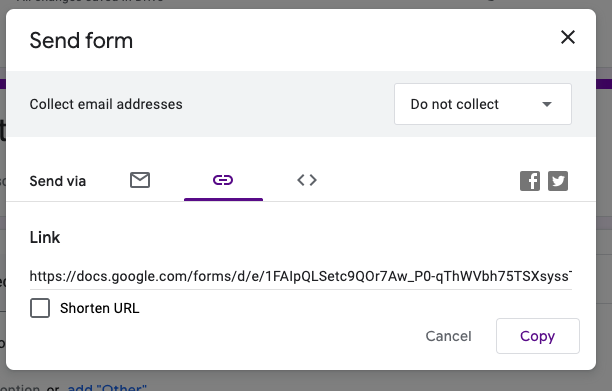
There are several ways to share your form. You can hyperlink it using a link that Google Forms provides when you click Send form.
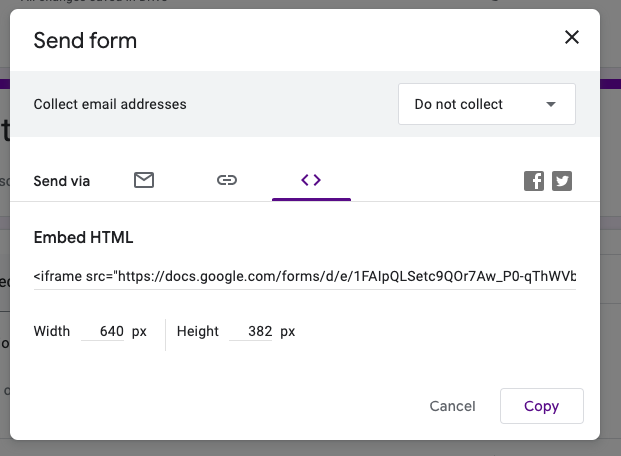
You're also provided an Embed HTML link. Google walks you through how to do this here.
Components of a lead generation form
Effective lead generation forms typically include a few key elements that work together to capture user information and encourage form completion.
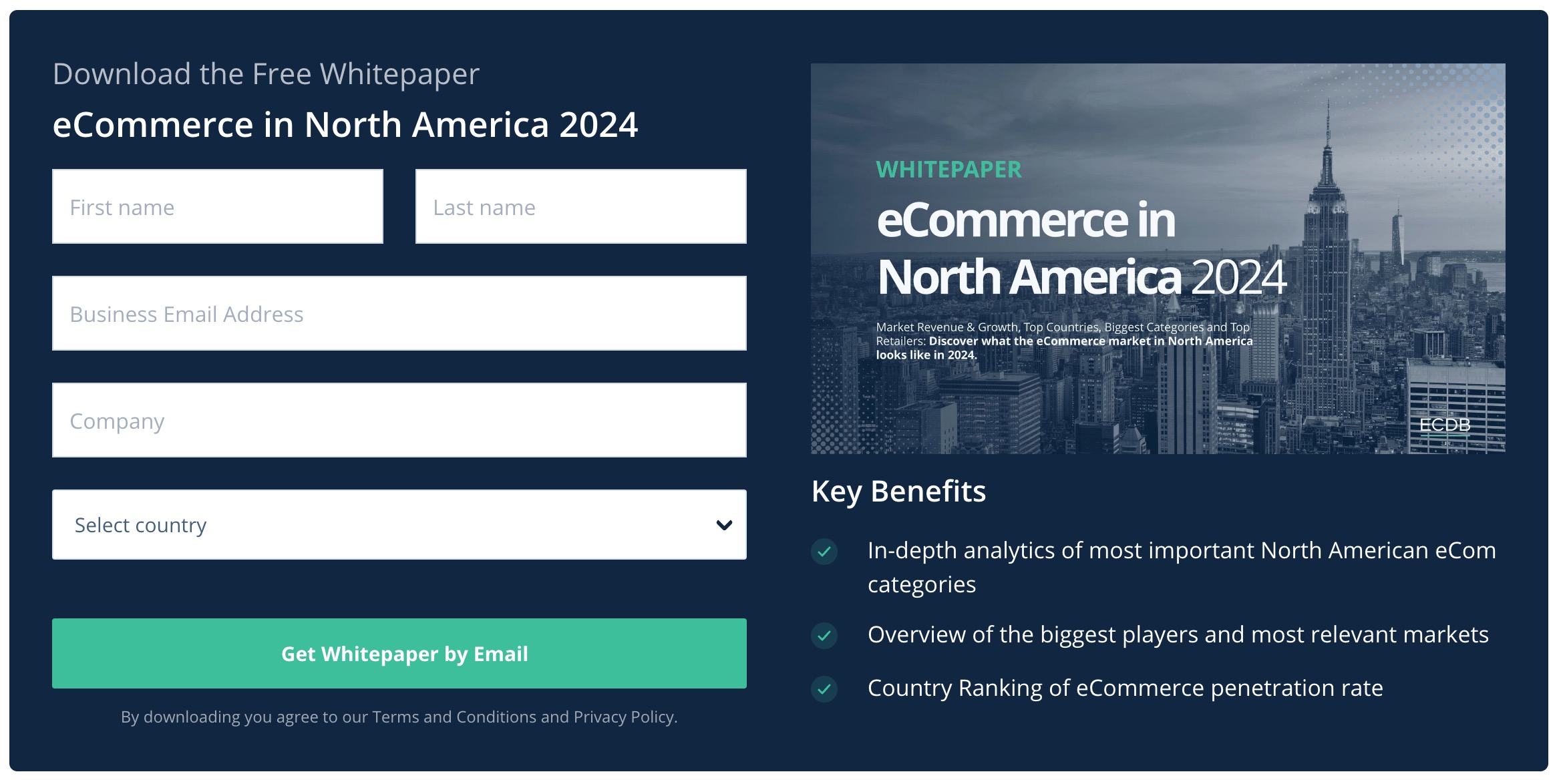
A good lead gen form typically includes:
- headline: a clear and compelling title that communicates the purpose of the form and the value proposition for leads.
- input fields: space to enter a name, email address, phone number, company name, and job title.
- CTA button: prompts leads to take a specific action, like "Sign Up," "Learn More," or "Download."
- incentives: explain what leads get when they complete your form. For example, a free trial, content download, or special offer.
- privacy statement: reassure leads that their information will be kept confidential and explain how it will be used.
- confirmation: let leads know you've received their information and what the next step is.
Best practices for lead generation forms in Google Forms
Keep your lead generation forms short
Most of the time you'll see success when you limit the number of field to only include essential information such as name and email.
The simpler the form, the more likely it is for visitors to complete it. If you opt for longer forms you'll have a lower completion rate, but you may receive higher-quality leads.
Use descriptive labels
Clearly label each field to avoid confusion. Be brief-- "Email address" is better than "Please enter your email address in the field below."
Incorporate brand aesthetics
Include images or branding that align with your brand identity.
In Google Forms, you can choose theme colors that align with your brand, edit the font to an option that's the same or similar to your brand font, and add a header image from your brand's images.
Include a strong CTA
Your CTA should emphasize what people will get out of sharing their personal information with you. Will they receive a lead magnet or be subscribed to your newsletter?
Make it worth their while to complete the form and hand over their email.
Include a confirmation message
Make sure you edit the confirmation message that will be displayed to users after they submit their form. It could provide a quick thank you or suggest next steps to keep them engaged.
Test and optimize
A/B test variations of your form to determine the optimal version.
Where to incorporate lead generation forms
Lead generation forms can be effective anywhere your leads are "hanging out" online.
Catch a lead's interest with valuable content, and then offer them more in exchange for their email address - all via your lead generation form.
Website pop-ups
Website pop-ups are one of the most common locations for lead gen forms. You can use a pop-up or slide-in plugin to embed your Google Forms lead form into your website using tools like LeadPages, Unbounce, and KingSumo.
Landing pages
Landing pages are specifically designed as lead generation forms, encouraging visitors to share their contact information in exchange for something else, such as a free download. Unlike an organization's main website, the content on the landing page is concise and focused on taking action.
Email campaigns
Including lead generation forms in your email campaigns can help you focus on qualified leads who are already engaging with your brand.
Blog posts
Integrating lead generation forms in blog posts can capture the interest of website visitors who are enjoying your content. It's best to include them in several places, such as in the sidebar and at the end of the post. You can offer something valuable related to the post, like a checklist or social media template, to increase signups.
Lead generation form examples
We've rounded up a few examples of lead capture forms, ranging from the starkly simple to the more complex options.

A straightforward lead gen form embedded at the bottom of artist Julie Marriott's website.

A short and sweet form from Stone Street Coffee Company.
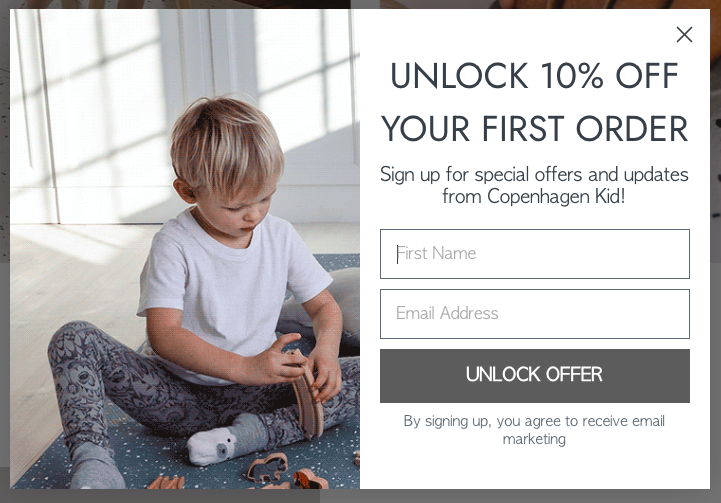
A pop-up lead generation form from Copenhagen Kid.
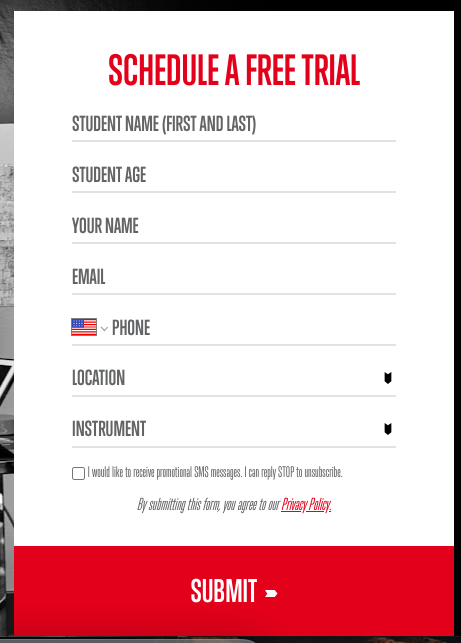
A lengthy lead capture form from School Of Rock.
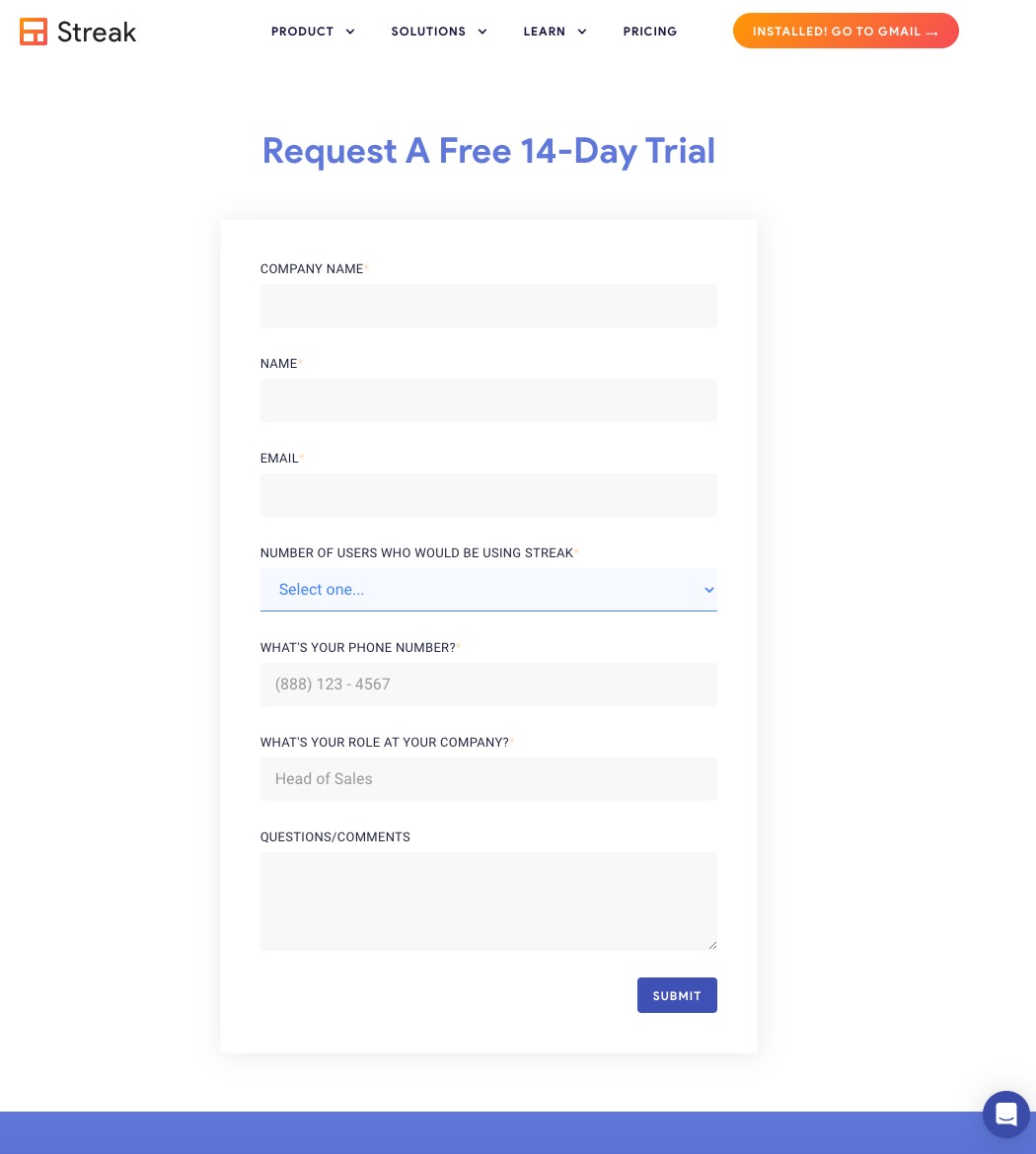
Streak's lead capture form is longer than some, because it's encouraging visitors to share their information in exchange for a free trial of CRM software.
Google Forms <> Streak integration: automatically add leads to your CRM in Gmail
Once you collect leads via your Google Form, you'll need to organize and track them in a CRM so you have a central location for your leads and can identify who you've connected with.

Streak integrates directly with Google Forms, making it easy to captures leads and automatically add them to your CRM in Gmail.
Whether you’re managing contacts, following up on leads, or organizing outreach, Streak allows you to track every detail right from your inbox. With automatic lead creation for each form response, you can stay organized and responsive without extra hassle.
Streak’s features make lead tracking seamless and effective:
- Direct Google Forms integration: Integrate Streak with Google Forms to automate your process. Each time someone fills out your form, automatically create a new lead in your CRM.
- Mail Merge: Send personalized bulk outreach directly from your Gmail inbox and track everything in one place.
- Tasks and reminders: Set reminders and follow-up tasks to stay on top of every lead.
- Collaboration tools: Share lead details and communication history with your team to ensure everyone is aligned.
With Streak, you can transform your Google Forms responses into organized, actionable leads—streamlining follow-ups and helping your team build stronger connections.
Start your 14-day free trial to integrate with Google Forms and start tracking leads in Gmail.
Subscribe to our blog
Stay in the loop with Streak’s latest features and insights.



.png)

.webp)


